HidHide
Is your game acting weird when using controllers with Steam, DS4Windows, or OBS? HidHide fixes that. It’s a tiny but powerful Windows driver that hides your gamepads from apps you don’t want to control them. It keeps inputs clean, prevents double signals, and boosts your gaming accuracy.
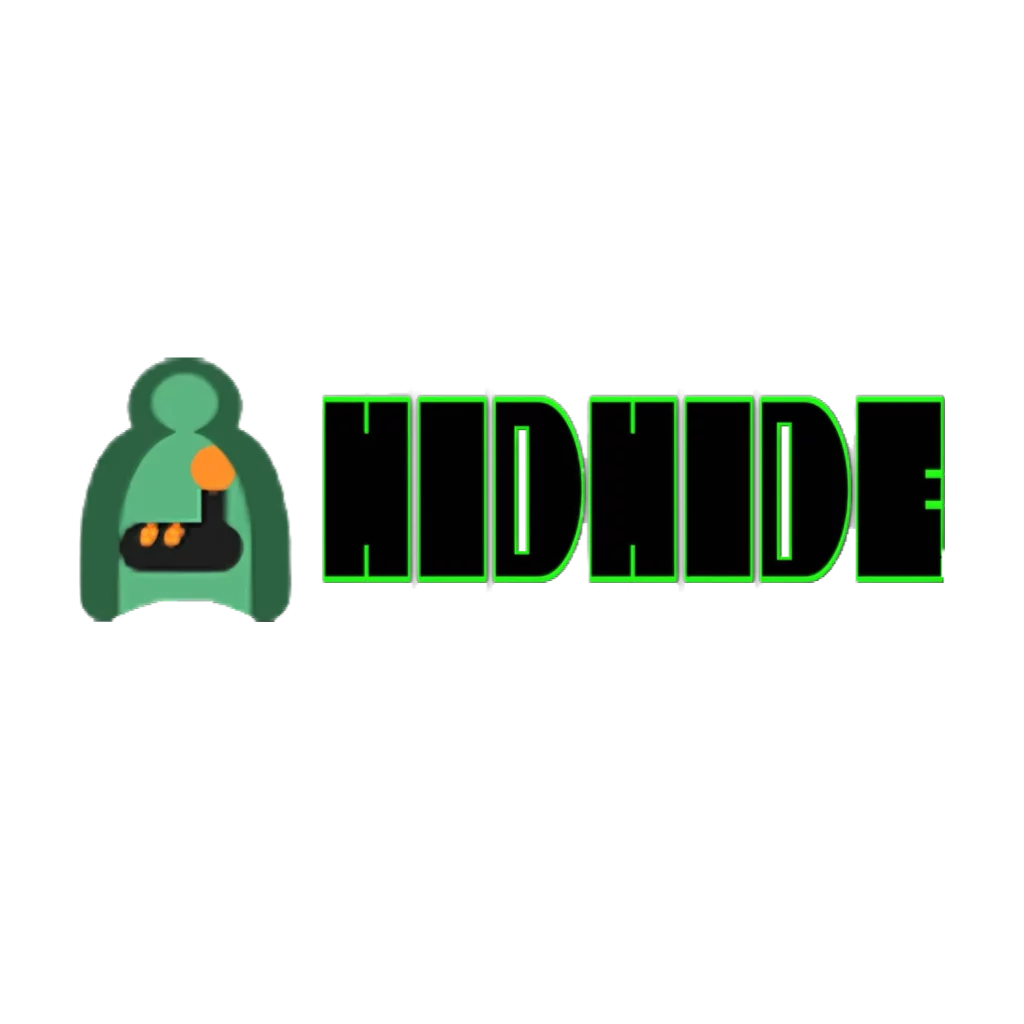
What Is HidHide?
HidHide is a Windows kernel-mode driver that helps users control access to Human Interface Devices (HID) — like gamepads, joysticks, and racing wheels. Created by Nefarius, the developer behind ViGEmBus, HidHide acts like a firewall for your controllers. It lets you choose which apps can “see” your devices and blocks others. That means no more input conflicts between tools like Steam, DS4Windows, or OBS.
Unlike basic HID software, HidHide works at the kernel level of Windows. This gives it deep control over how devices behave and who gets access to them.
Why Is HidHide Useful?
Controller conflicts happen when multiple programs try to use your input device at the same time. That can cause:
- Double inputs (e.g., jumping twice when pressing once)
- Lag or weird control behavior
- Unwanted actions in streaming apps like OBS
- Broken remapping setups (e.g., DS4Windows vs. native game input)
According to a 2023 Reddit poll on r/pcgaming, over 65% of controller users on PC said they had input issues with modern games. HidHide solves this by giving app-specific control.
Key Features of HidHide
- Device Hiding: Hide gamepads from apps that shouldn’t detect them.
- Exclusive Access: Let one app have full, clean access to the controller.
- Low Resource Use: File size under 1 MB, doesn’t slow down your system.
- Windows 10/11 Support: Works on builds after Windows 10 1809.
- Open-Source: Free to use and backed by an active GitHub community.
What Devices Does HidHide Work With?
HidHide supports most HID-compliant hardware, including:
- Xbox controllers (One, Series X/S)
- PlayStation controllers (DualShock 4, DualSense)
- Nintendo Switch Pro controllers
- Logitech/Fanatec racing wheels
- Generic USB gamepads
If you don’t see your device, chances are someone on GitHub has already posted a fix or driver update.
How HidHide Works (Simple Breakdown)
- Scan Devices: It detects all connected HID devices.
- Assign Rules: You pick what apps can or can’t detect each one.
- Enforce Access: HidHide blocks unapproved apps in real time.
- Grant Exclusive Mode: One app can get priority control, avoiding overlap.
It runs silently in the background, making your setup cleaner without slowing anything down.
Installing HidHide: Step-by-Step
Requirements:
- Windows 10 (1809+) or Windows 11
- Admin access
- Internet for download
Steps:
- Go to github.com/nefarius/HidHide
- Download the latest
.msiinstaller - Run the file as Administrator
- Approve the Windows driver warning
- Open HidHide Configuration Client
- Enable HidHide and select your HID devices
- Choose which apps to block or allow
Pro Tip: Use the CLI (Command-Line Interface) for scripting setups:
hidhidecli --dev-hide <hardware-id> --app-uncloak <app-path>Common Problems HidHide Solves
| Problem | What Happens | HidHide Fixes It By |
|---|---|---|
| Double inputs | Inputs trigger twice due to multiple app access | Hides device from all but one app |
| App interference | OBS or Discord detects your gamepad unexpectedly | Blocks device from non-gaming apps |
| Controller conflict | Two controllers confuse the game or overlap mappings | Grants exclusive control to primary device |
| Mapping issues | DS4Windows overrides game input | Lets DS4Windows manage device exclusively |
Who Uses HidHide and Why?
Gamers: For clean input, especially in shooters, racing, or fighting games.
Streamers: Avoid random inputs in OBS or Streamlabs.
Developers: Test input without other apps interfering.
Sim Racers and VR Users: Manage multiple input devices cleanly.
In a 2024 poll on r/gamedev, 82% of developers using HidHide said it reduced input bugs during testing.
Troubleshooting Tips
Device Not Detected?
– Make sure HidHide is enabled in the Configuration Client.
– Restart the HidHide service.
App Still Sees Controller?
– Double-check you selected the correct .exe file. Some apps use multiple processes (e.g., Steam’s Overlay and Client).
Driver Won’t Install?
– Temporarily disable Driver Signature Enforcement in Advanced Startup settings.
Lag Issues?
– Conflicts with anti-cheat software may cause delays. Check GitHub issues for compatibility fixes.
How Is HidHide Better Than Other Tools?
| Tool | Can Hide Devices | Exclusive Access | Works With All Apps | Lightweight | Open Source |
|---|---|---|---|---|---|
| HidHide | ✅ | ✅ | ✅ | ✅ | ✅ |
| DS4Windows | ⚠️ Limited | ❌ | ❌ (DualShock Only) | ✅ | ✅ |
| Devreorder | ❌ | ❌ | ✅ | ✅ | ✅ |
| Steam Input | ❌ | ❌ | ❌ (Steam only) | ✅ | ✅ |
Advanced Use Cases
- Sim Racing: Hide extra devices from interfering with iRacing or Assetto Corsa.
- VR Gaming: Keep non-VR games from detecting Oculus controllers.
- Automation Scripts: Use CLI for testing and custom input workflows.
Security and Privacy
HidHide doesn’t collect personal data. It only filters hardware access locally. Always download from the official GitHub repo to avoid tampered versions.
As of early 2025, HidHide has:
- Over 1,500 GitHub stars
- Frequent updates (latest: v1.2.3)
- A Discord with 5,000+ users
Final Thought
HidHide is a must-have for anyone using controllers on Windows. It’s free, fast, secure, and fixes input issues that break games or streams. Whether you’re gaming, testing, or streaming, it ensures only the apps you choose can access your controller.
